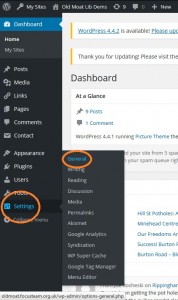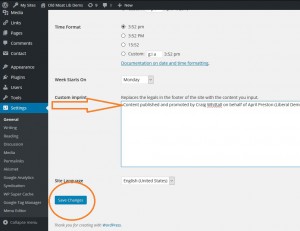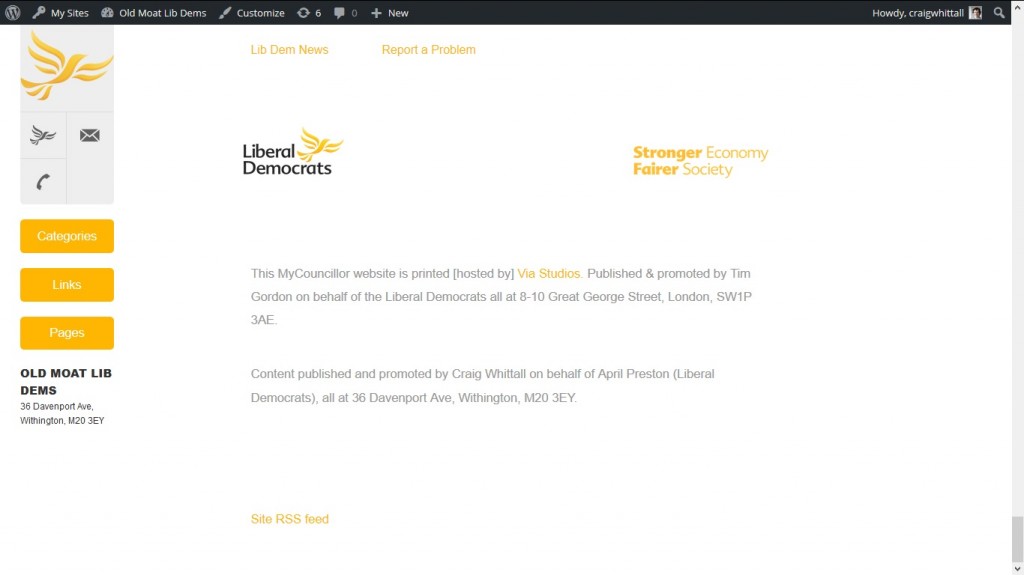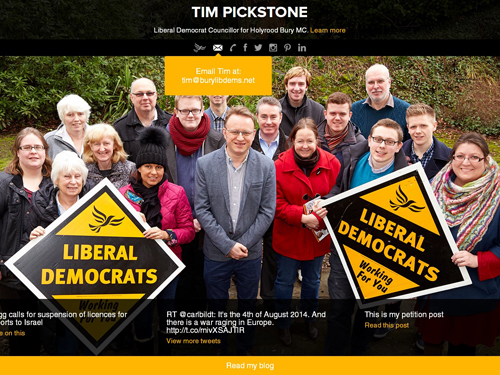
With the regulated election period upon us this week, MyCllr users who are candidates in May’s elections should add their own customised imprints to the standard imprint on our sites.
How to change your imprint
1. Log into your MyCouncillor site
2. From the options on the left-hand side of your admin screen select ‘Settings’, and ‘General’
3. Scroll down to the bottom of the screen and add your customised imprint –
Published and promoted by [Agent Name] on behalf of [Candidate Name] (Liberal Democrats) all at [Agent of Office Address]. Printed (hosted) by Via Studios, One Lincoln Place, 7 Hulme Street, Manchester M1 5GL.
– and click on the blue Save Changes button at the foot of the screen.
Note: The standard site imprint cannot be removed. It will appear above the custom imprint and it covers the usual ‘Printed by’ details.
4. After the election, you can remove the custom imprint by following steps 1 and 2, deleting the custom text, and clicking the Save Changes button again
If you have any questions about logging into your site, changing your imprints, or any other MyCllr queries I can help with, please do get in touch.